Removing a User
You can remove an individual user and all of their associated data from your program using your admin page.
To remove a user go to the admin page for the hunt you would like to remove the user from and scroll down to the Leaderboard Top 5 and click the "See More" button to view the Full Leaderboard. The Full Leaderboard will display a list of all of the users in your program. To remove a user from the program simply click on the trash icon next to an individual user. This will bring up 2 options: Block User and Delete User (both options are explained below).
- Go to the admin page for the program with the user to remove.
- Scroll down to the Leaderboard Top 5 and click the "See More" button
- Click on the trash icon next to the user you would like to remove.
- Choose whether to block or delete the user and click the corresponding button.
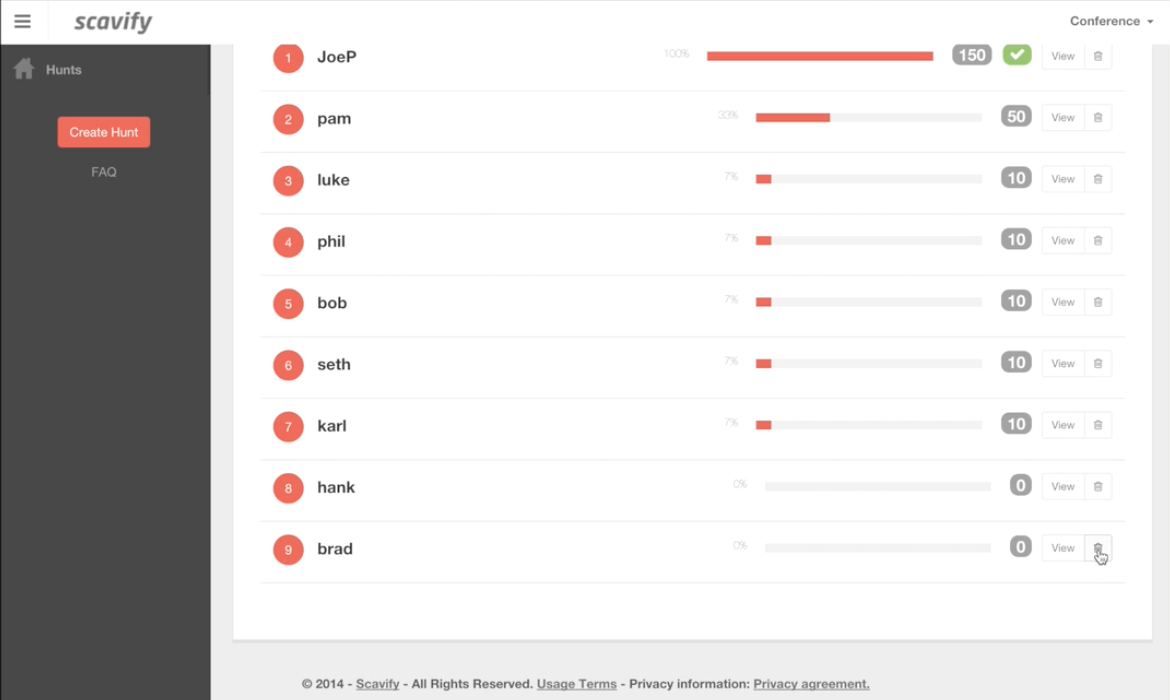
Block User
Blocking a user will hide all of the user's data, including points, completed tasks, photos, comments and likes, and will NOT let that user rejoin your hunt. However, this can always be undone by "unblocking" the user. To block a user click the "Block" button after selecting a user to remove from the Full Leaderboard screen.
Delete User
Deleting a user will remove all of the user's data, including points, completed tasks, photos, comments and likes PERMANENTLY. THIS CAN NOT BE UNDONE. The user will be able to rejoin the hunt with a clean slate. To delete a user click the "Delete" button after selecting a user to remove from the Full Leaderboard screen.
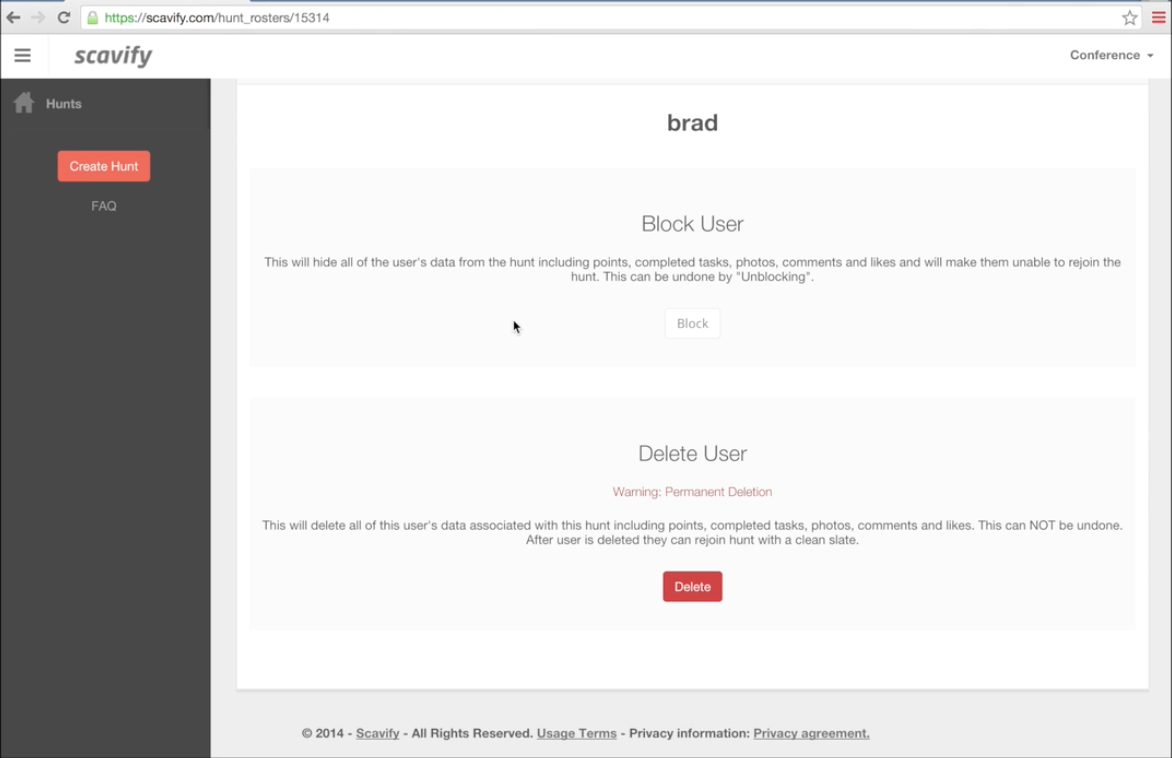
You can learn more about you admin page in greater detail in each of the following guides:
Video Tutorial
Watch a video tutorial of this guide.

Comments